- FAQs
-
Ask an Expert
Ask an Expert
Ask an expert about access to resources, publishing, grants, and more.
MD Anderson faculty and staff can also request a one-on-one consultation with a librarian or scientific editor.
- Library Calendar
-
Off Campus Login
Log in to the Library's remote access system using your MyID account.
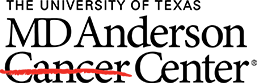
Searching the Library
Trying to find an article, eBook, or other resource? The search bar on the library homepage is a great starting point. But what is included in this search?
- Journals - want to know if we have a subscription to a specific journal? The search bar includes our journal subscriptions or you can go to our Journal Search, which is already filtered for you to show only journals.
- Articles
- Research Guides
- eBooks and eBook chapters - how to find an eBook
- OpenWorks @ MD Anderson - OpenWorks is a digital repository that collects works by MD Anderson students, faculty, and staff.
- Course Reserves
Is everything in this search immediately available from the library? No, not everything is available. We include items we don't have subscriptions to so that you are able to find resources beyond our collection. If you want to access one of these resources, you can request it through our Interlibrary Loan service. Find out how to order an article.
Tips for Searching
Basic Searching:
- The search assumes that you are searching for ALL of the words unless you type OR or NOT between the words or phrases.
- Use quotation marks around a phrase to search for that exact phrase.
- Use ? (a question mark symbol) to perform a single character wildcard search.
- Use * (an asterisk) to perform a multiple character wildcard search.
Advanced Searching:
- Use the advanced search to select the language, specific material type, publication date, and more.
Results:
- Use the pushpin icon within the results to save that result.
- Use EndNote RIS to save the item to EndNote Desktop. Use EndNote Web to save the item to the online version of EndNote.
- You can also get citations in different styles (APA, MLA, etc) by using the quotation (") symbol.
- Use the envelope icon to email results to yourself.
- Use the facets on the left hand side of the screen to narrow down your results by content type, publication date, location, language, etc.
- If you run into a problem, use the exclamation point icon (!) or report a problem button to report the issue to us.
